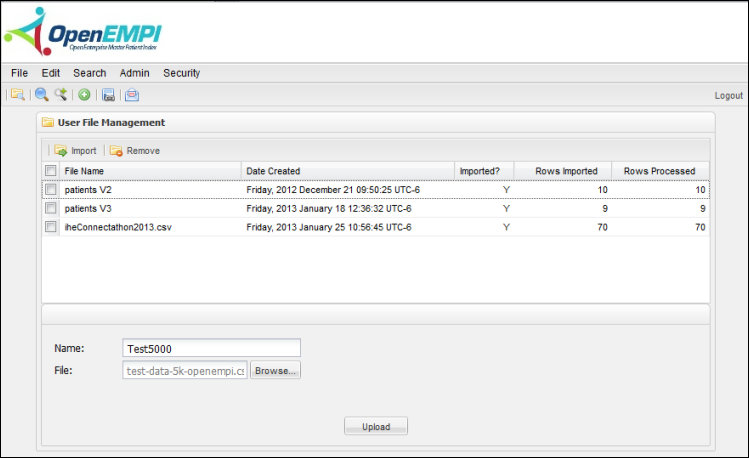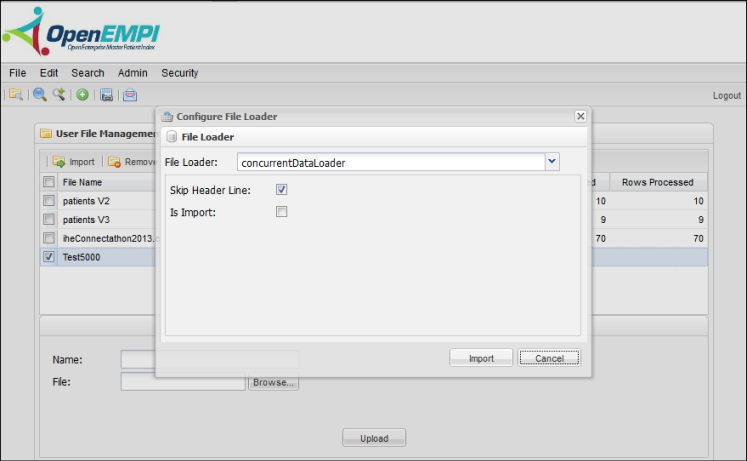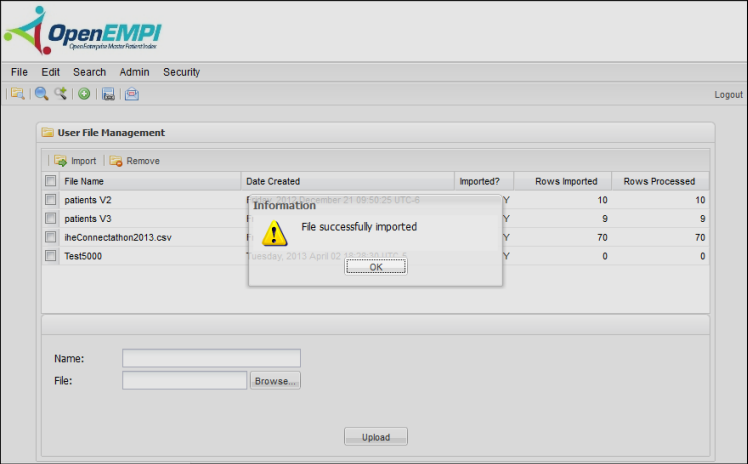The File menu bar opens shows the File List feature listed. Click on that button, and the module will appear at the center of your screen. Use the File List feature to import persons into OpenEMPI from a Comma Separated Values (.csv) file.
...
- Log in to OpenEMPI and select File > File List. The User File Management system opens.
- Enter a Name for the file in the space provided.
- Click the Browse button and locate the .csv file that contains the persons you want to import into OpenEMPI.
- Click the Upload button. The file is displayed in the list, as shown in the following image:
- You can now import the file. Select the check box for the file you want to import.
- Click Import. The Configure File Loader dialog box opens to allow you to choose the file loader.
- Choose a file loader based on the configuration of file load properties:
- concurrentDataLoader -
- flexibleDataLoader -
- nominalsetDataLoader -
- Optionally, select the Skip Header Line option to skip the first line in the import file because it is a header.
- Optionally, select the Is Import option to import the person data to the database without linking the persons by an algorithm that is based on the matching configuration.
- Click the Import button on the Configure File Loader dialog box to start the import process. After the process is finished, a success message is displayed. The number of rows processed and imported is displayed for the file.
...
Removing Persons
To remove persons:
- Select the person you would like to remove.
- Click Remove.