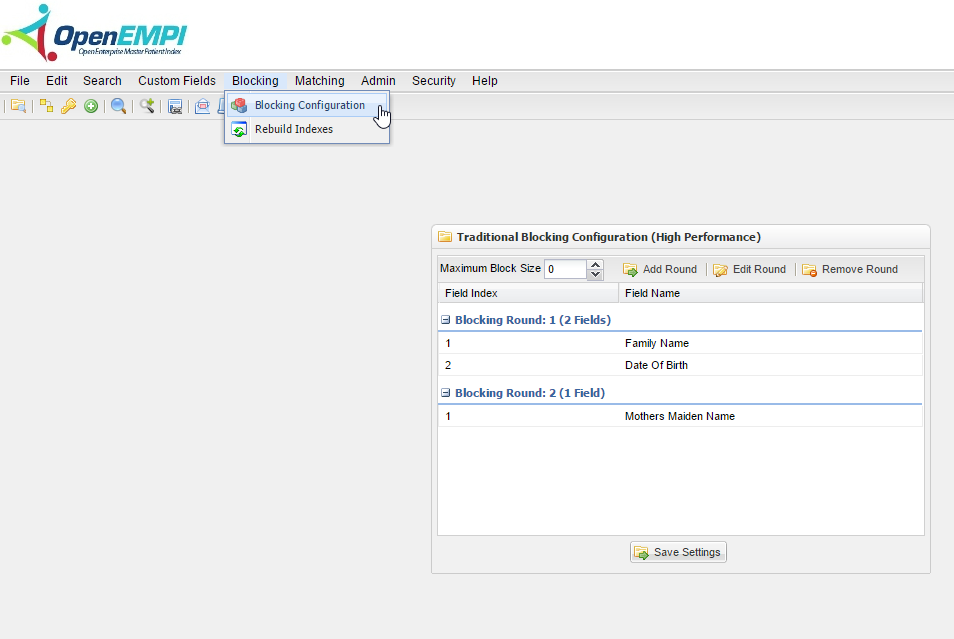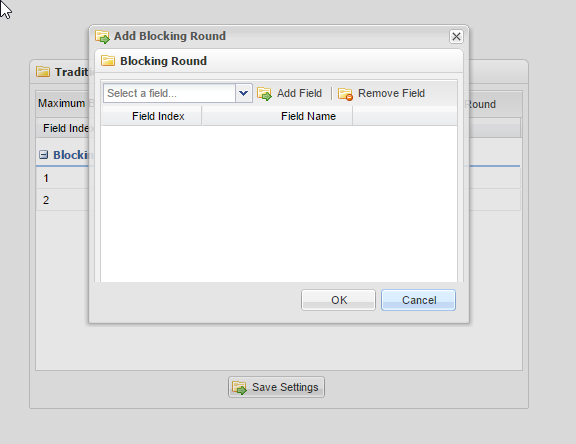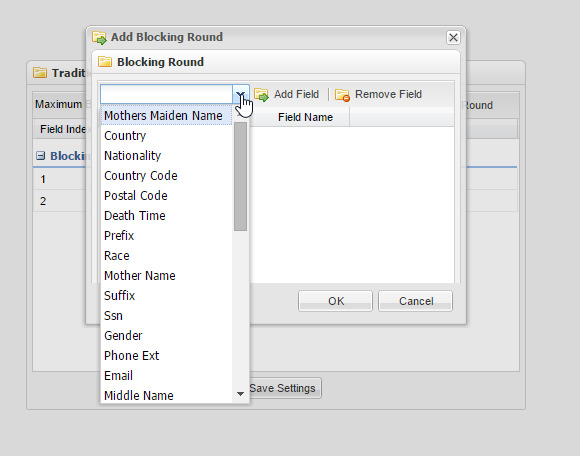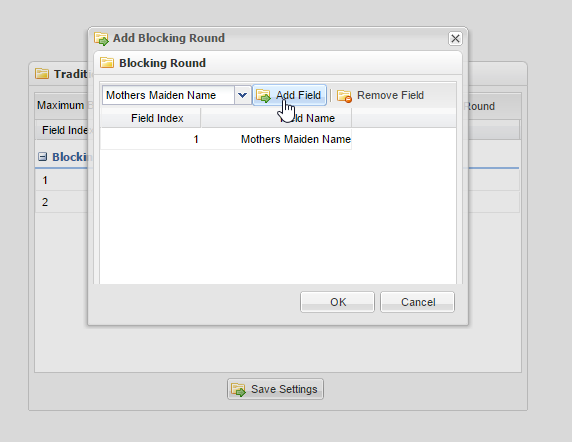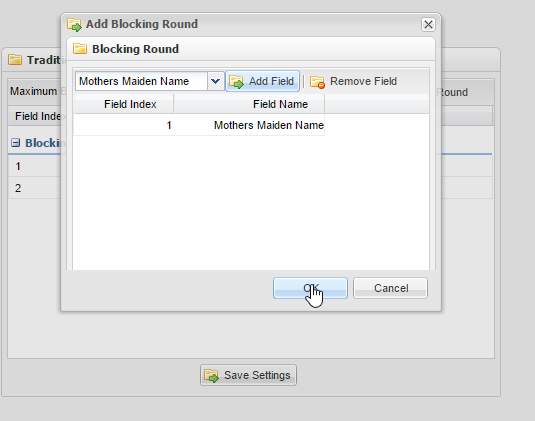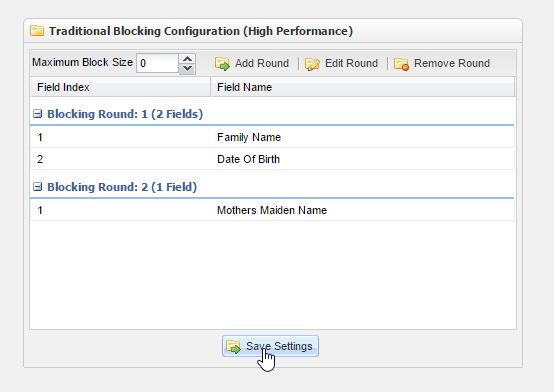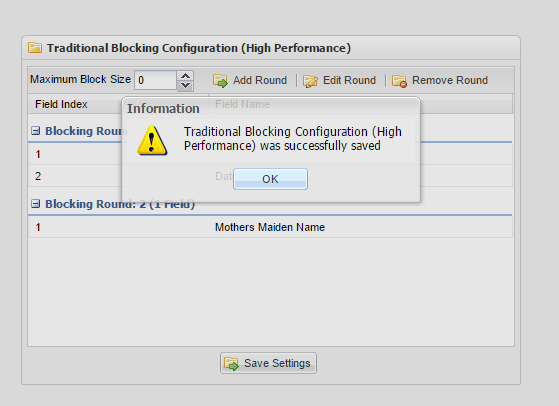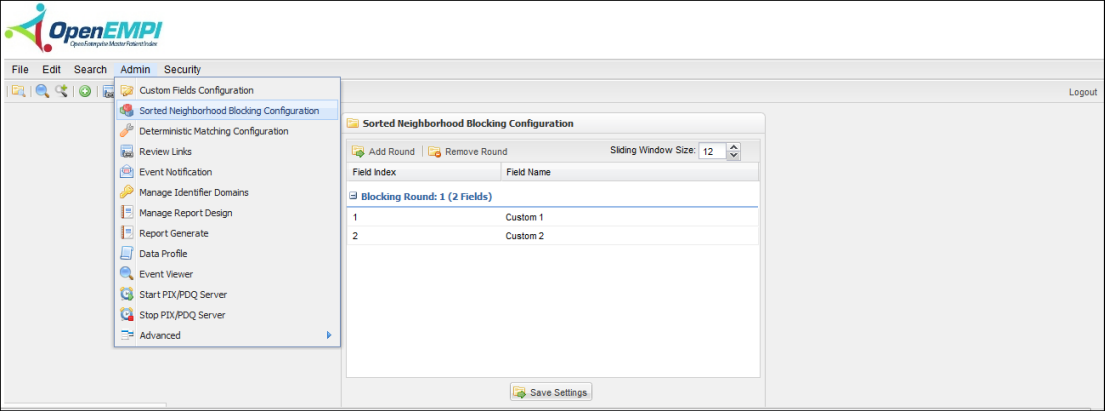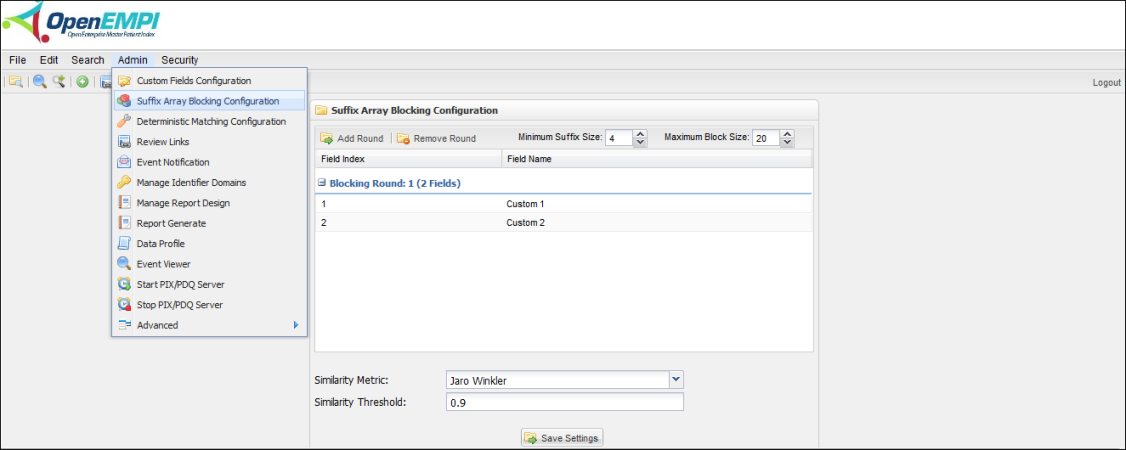Blocking Configuration
The Blocking Configuration feature enables administrators to configure the blocking rounds. Each time you start OpenEMPI, the system uses the blocking configuration that is set in the configuration file. You can set the configured blocking round and any associated parameters used in the Blocking algorithms.
OpenEMPI include three Blocking Configurations:
- Traditional Blocking Configuration
- Sorted Neighborhood Blocking Configuration
- Suffix Array Blocking Configuration
Blocking Configuration
The following describes how to set the Blocking Configuration.
To set the Blocking Configuration
- Log in to OpenEMPI and select Blocking> Blocking Configuration from the menu bar. The Blocking Configuration page is displayed, as shown in the following image:
- To add a new blocking round, click Add Round. The Add Blocking Round dialog box opens:
- Click the arrow on the drop-down list to view a list of available fields.
- Click the Add Field button to add your selected field to the blocking round.
- Click OK to add the blocking round to the blocking round list.
- Click the Save Settings button to save the new blocking configurations to the configuration file.
- After clicking the Save Settings button, the following message will appear to confirm your actions.
Sorted Neighborhood Blocking Configuration
The following describes how to set the Sorted Neighborhood Blocking Configuration.
To set the Neighborhood Blocking Configuration
- Log in to OpenEMPI and select Admin > Sorted Neighborhood Blocking Configuration from the menu bar. The Sorted Neighborhood Blocking Configuration page is displayed, as shown in the following image:
- Select a Sliding Window Size for all the rounds.
- To add a new blocking round, click Add Round. The Add Blocking Round dialog box opens:
- Click the arrow on the drop-down list to view a list of available fields.
- Click the Add Field button to add your selected field to the blocking round.
- Click OK to add the blocking round to the blocking round list.
- Click the Save Settings button to save the new blocking configurations to the configuration file.
Suffix Array Blocking Configuration
The following describes how to set the Suffix Array Blocking Configuration.
- Log in to OpenEMPI and select Admin > Suffix Array Blocking Configuration from the menu bar. The Suffix Array Blocking Configuration page is displayed, as shown in the following image:
- Select the Minimum Suffix Size and Maximum Block Size.
- Select a Similarity Metric from the drop-down list.
- Select a Similarity Threshold from the drop-down list.
- To add a new blocking round, click Add Round. The Add Blocking Round dialog box opens:
- Click the arrow on the drop-down list to view a list of available fields.
- Click the Add Field button to add your selected field to the blocking round.
- Click OK to add the blocking round to the blocking round list.
- Click the Save Settings button to save the new blocking configurations to the configuration file.
, multiple selections available,