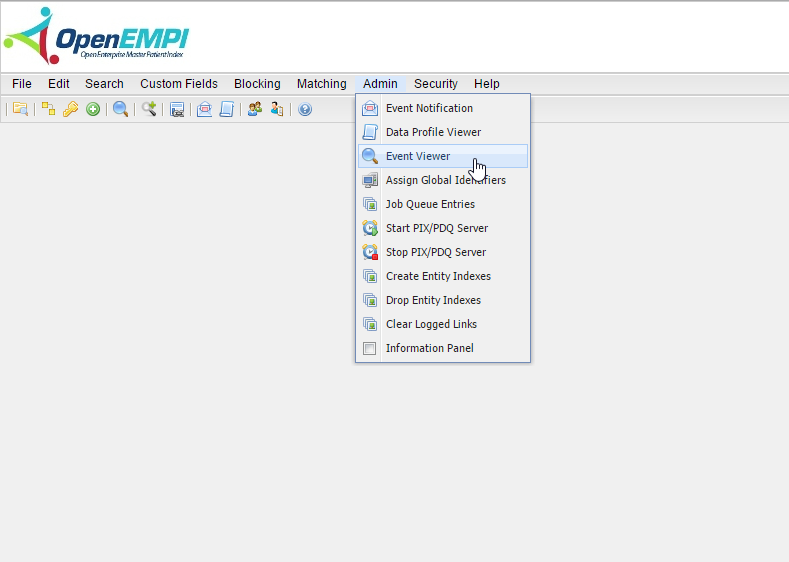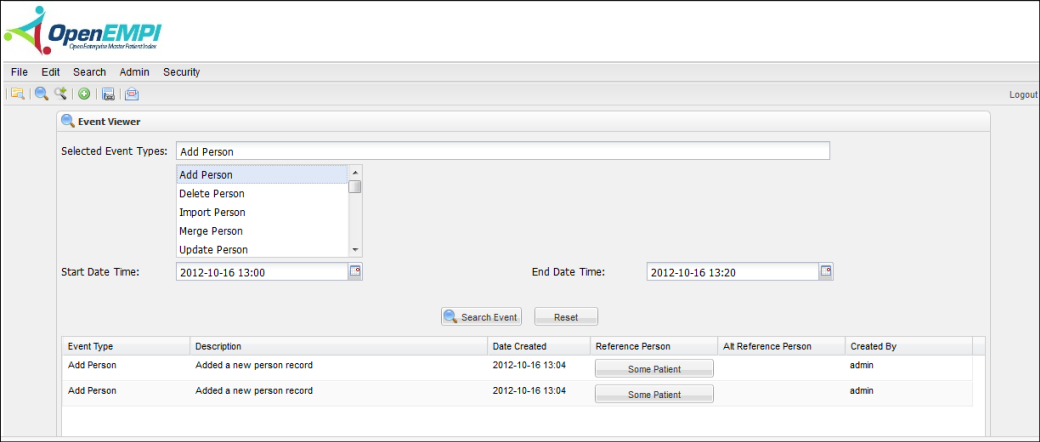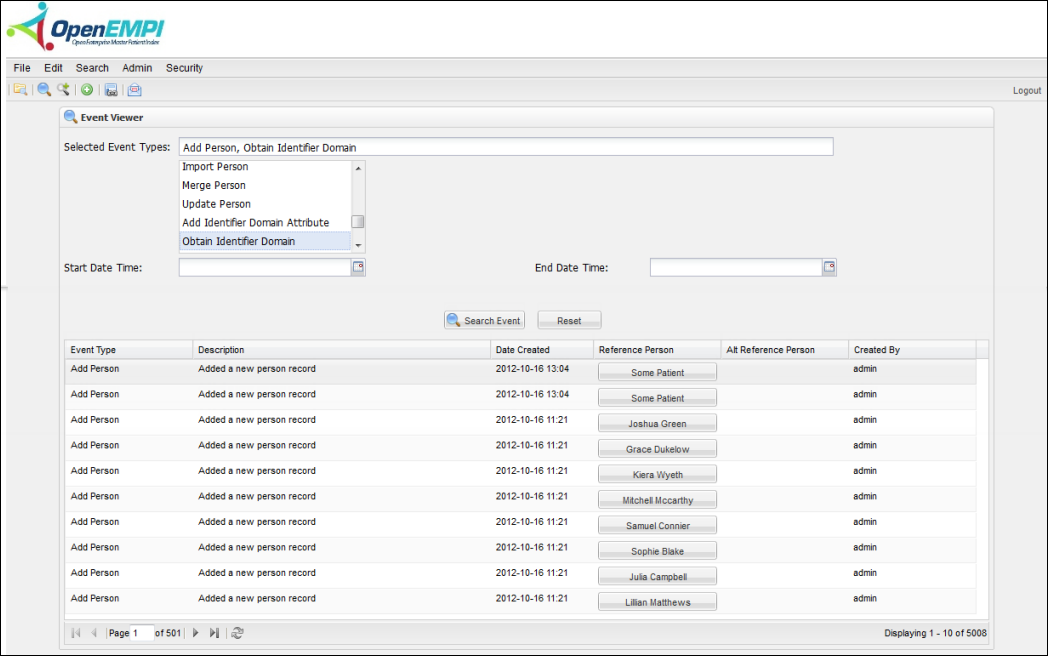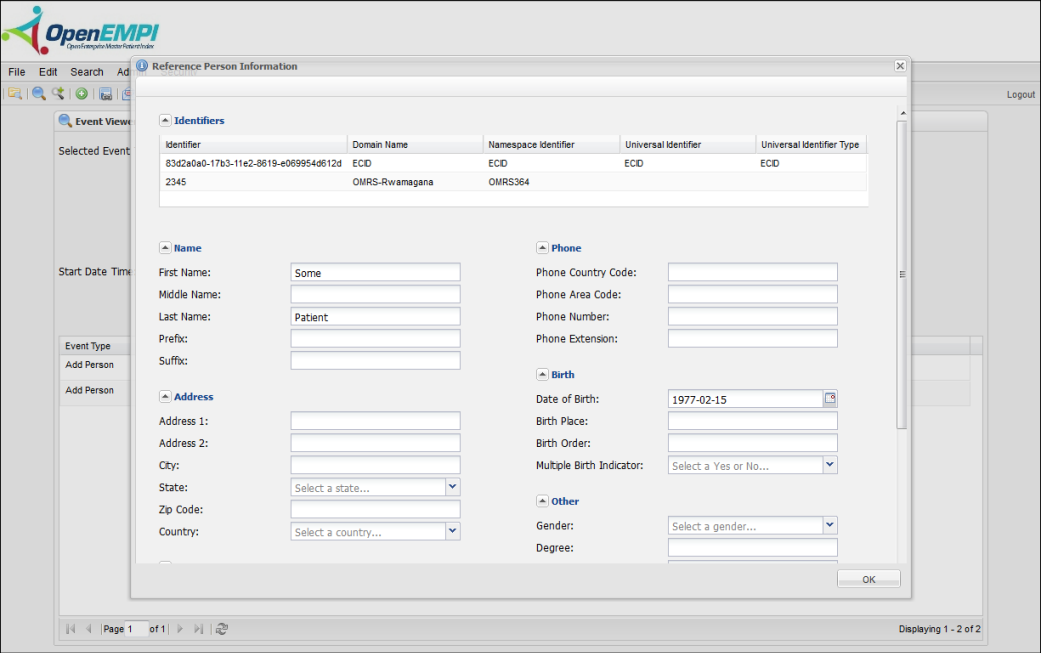Event Viewer
The Event Viewer page is where administrators can load and review event history. The history includes information about the types of event generated, when they were created, and by who.
To access the Event Viewer
You access the Event Viewer by selecting Admin > Event Viewer from the menu bar. The Event Viewer page is displayed:
To search for events
- Access the Event Viewer page.
- Make a selection from the Event Types list.
- Enter a Start Date Time in the space provided or click the calendar icon to select a date. You have the following options when specifying a date and time:
- Leave both the Start Date Time and End Date Time fields empty to search for events without considering a date and time range.
- Specify only a Start Date Time to search for events since the start date.
- Specify only an End Date Time to search for events through to the end date.
The following image shows the Event Viewer page with values for both the Start Date Time and End Date Time fields:
- Click the Search Event button. A list of the events that match your search criteria is displayed. The Event Viewer page shows 10 event recordss at a time. If your results include more than 10 records, use the paging controls located at the bottom of the page to view more records or to refresh the list.
- To view the event-related information for a person record, click the person button in the Reference Person field. The Reference Person Information window is displayed, as shown in the following image:
, multiple selections available,